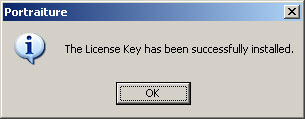The following instructions will explain how to install License Key for Adobe Lightroom Plugins.
Once the installation wizard successfully installs the trial version of the plugin for Adobe Lightroom, you are ready to install the license keycode.
Once activated the plugin is no longer in the trial mode and will not draw watermark grid lines after the filter is applied.
The license keycode for plugin is sent to you via email once you complete purchase on Imagenomic's website.
In order to install the license keycode, you need to
1) open/re-start Adobe Lightroom
2) select any image(s) and
3) open the respective Imagenomic plugin.
The screenshot below demonstrates that for the last step you will need to click on the Photo menu > Edit In and select {Plugin Name}
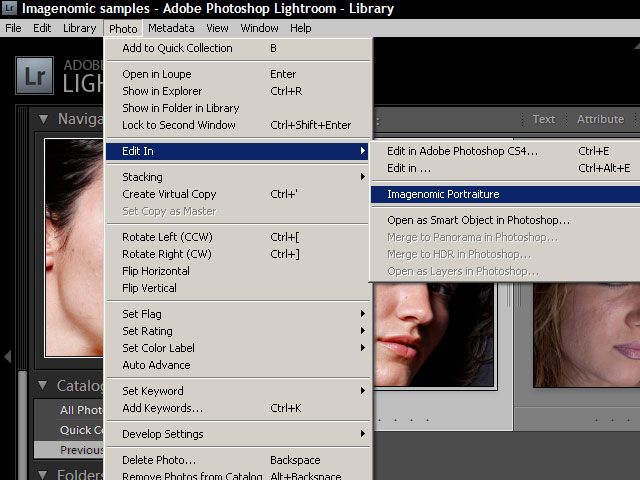
Once the plugin is running, the About window will pop-up automatically as soon as the plugin is started.
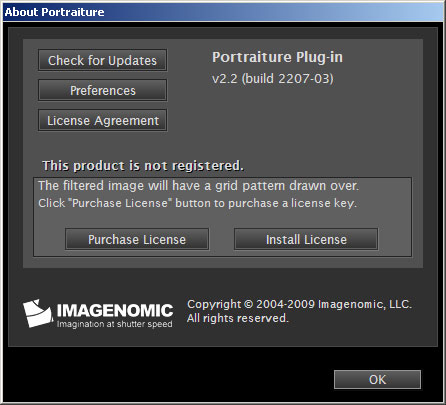
Click on the "Install License" button and the "License Key Installation" will pop-up.
IMPORTANT!
To enter your license information, please COPY & PASTE the license keycode exactly as they appear in the original notification email from Imagenomic, ensuring that there are no leading or trailing spaces. Also, if you attempt to apply the license keycode to a wrong product edition (i.e. Photoshop Plugin vs Photoshop Lightroom Plugin), the activation process will fail. Please ensure you have installed and are using the correct plugin edition you purchased.
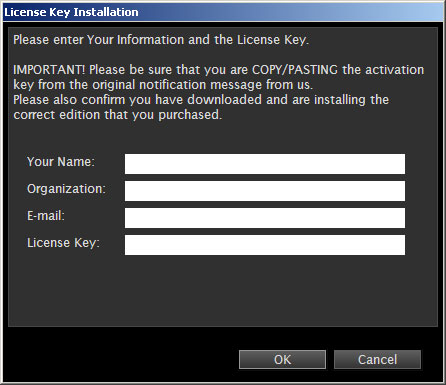
Once the license keycode is successfully installed you will see the following confirmation message.